Audio plays a massive and powerful role when it comes to effective communication. When added to a video, it makes that video look and sounds the best. Audio in any form, be it as a song, music, sound effects, or a voice-over, makes your video more engaging, entertaining, and dynamic. You must add audio to video to make it perform wonders on different digital platforms!
A Video With Audio
Luckily, doing so has gotten a lot easier with ProVideo. You can not only incorporate the audio in your video but edit it, too.
In this write-up, we will tell you how you can add any audio to the video you make in ProVideo, along with editing it. We will also be shedding light on other important questions about inserting audio in the video for your utmost understanding.
Let’s get started with each one by one!
Why are Audio Clips so Important to Make a Video?

Not just one, but there are many reasons why having suitable audio in your video is a great choice. Some worth-noting among them are as follows:
- Audio makes the video more attractive, which drives great attention from the target audience.
- The audio plays a huge role in evoking the desired and right emotions among the viewers.
- On hearing the audio, the audience tends to connect more. This connection makes them understand everything in your video a lot better.
- When audio is added thoughtfully, it complements all other elements, including text, images, stickers, illustrations, etc.
Add Audio to Video in ProVideo
Now that you know why having audio in the video is important, let’s move on to learn how to add audio to video in ProVideo.
We will first tell you how to select the right audio, followed by the steps to add it in ProVideo for free!
How do I Choose Audio for Video?
There are many types of videos, such as travel videos, promotional videos, and more. Depending upon that type, every video requires specific and suitable audio. Now, the audio, too, can be of multiple types, including songs, music, sound effects, or a voice-over.
So, in order to choose the audio, you first need to recognize and be clear on your video’s type. Then, you need to decide what sort of audio suits your video’s nature the most.
For instance, a fitness or health video requires upbeat music or an instructional voice-over as the audio. On the other hand, a travel video displaying beautiful sceneries may need a soothing sound.
Once you have decided the type of audio, you can make further selections. For example, if it’s music, select from a fitting genre; if it’s a song, then think whether it should be any trending song or one from old times.
For an even better, instant, and easy understanding of how to choose the right audio, refer to the image below:
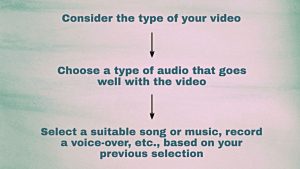 Things to Consider While Choosing an Audio
Things to Consider While Choosing an Audio
Steps for Adding Audio in Video in ProVideo
While you may wonder how to add any song, music, etc., in your video, we know one question definitely accompanies this thought, which is – How do I add audio to a video for free?
Well, the answer is, with ProVideo, you can choose from dozens of free music options from categories, such as Techno, Smooth, Pop & Beat, Piano, Jazzy, and more to add audio to your video. If you wish to insert your voice-over, a particular song you like, or any other audio of your choice, you can upload it, too, for free.
The best part is that you don’t need any prior experience or specific skills for professionals like results. ProVideo’s user-friendly interface and features allow you to craft a video with audio just like experts in a few minutes only!
Here are the steps you need to follow to add audio to video quickly and effortlessly:
Step 1: Get Started With Templates
Firstly, visit the ProVideo iOS app or ProVideo Web to begin your video. Next, either choose any template according to the theme of your video. If you wish to make the video on your own from the very beginning, choose to create from scratch.
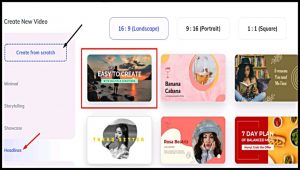 Choose a Template for Your Video or Create from Scratch
Choose a Template for Your Video or Create from Scratch
Make sure to pick a suitable layout in the available aspect ratios of 1:1, 9:16, and 16:9.
Step 2: Add Audio and Edit It
Done with the selection in step 1, you can now move to add audio. To do so, click on ‘Music.’ Now, tap on ‘Upload’ to add any track of your choice from your device. If you don’t have one, click on ‘Stock’ and select from available options in ProVideo’s music library. Once you have found a suitable one in the stock, simply tap on it to add it to your video.
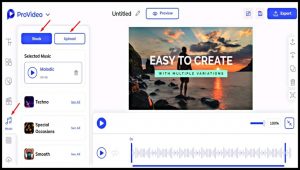 Add Audio Either by Uploading or Choosing from Stock
Add Audio Either by Uploading or Choosing from Stock
After adding the audio, you can edit and customize the audio by adjusting the volume, looping it, and more. All you need to do is just tap on any option and then edit and customize according to your wish or need.
Don’t forget to add other elements, such as images, video clips, stickers, illustrations, or text animations in the video. They make your video more impactful.
Step 3: Save or Download
Now that you have successfully made your video, it’s time to preview it. It will allow you to see how your video looks or what final touches are required.
Done with that, click on the ‘Save Project’ icon to save your video under your ProVideo projects. You can access and re-edit it anytime from there. To download your video there and there, tap on ‘Export.’
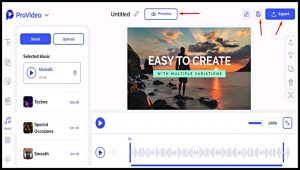 Preview and Save or Download Your Video
Preview and Save or Download Your Video
Get a Perfectly Made Video With Audio in It!
The right audio brings about a whole new level of amazingness. The viewers, always love such a video. No matter what type of video you make and whichever social media platform you plan to create it for, make sure you don’t miss out on this aspect!
To add audio to video with maximum ease, ProVideo has got you all covered. With its well-enriched stock library, you don’t ever have to worry about which soundtrack to add. Browse and choose from a wide variety of options. Or, upload any audio of your choice from your device in not more than a few minutes. Once added, edit the audio as you like.
Get started now!

