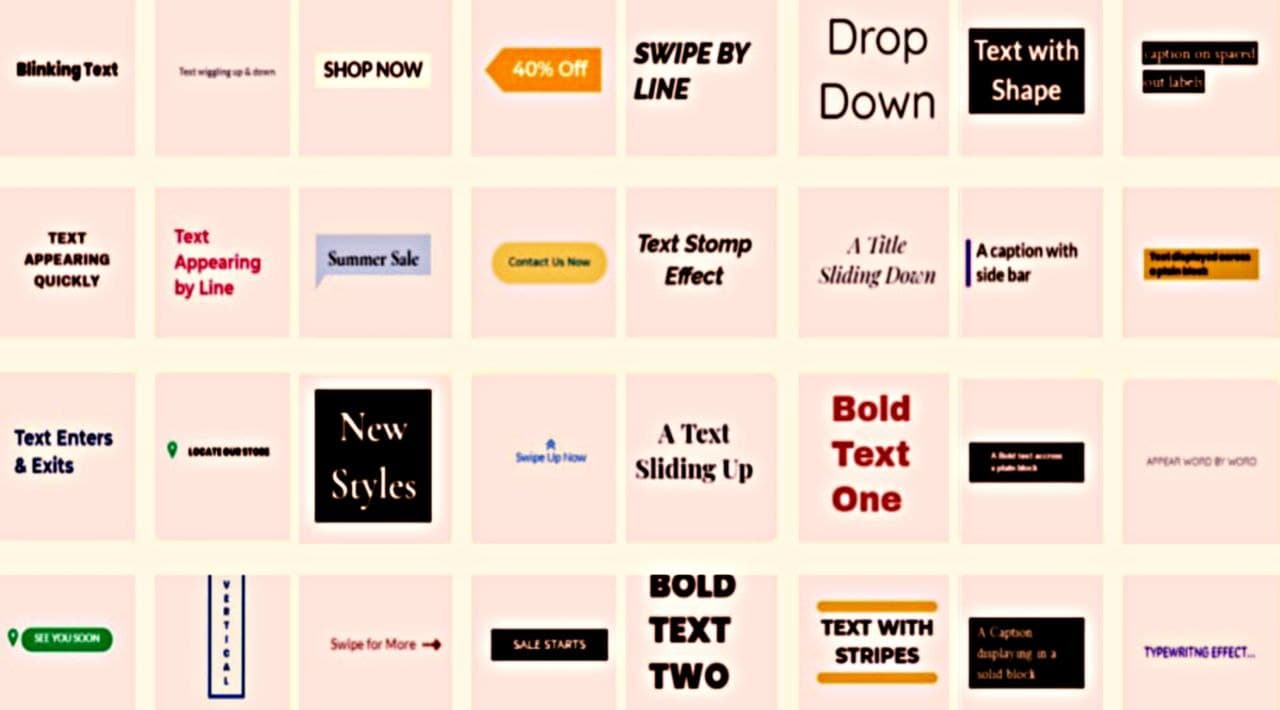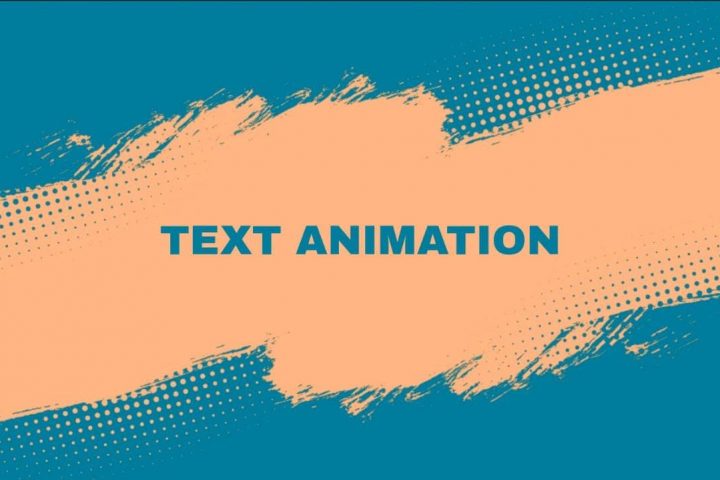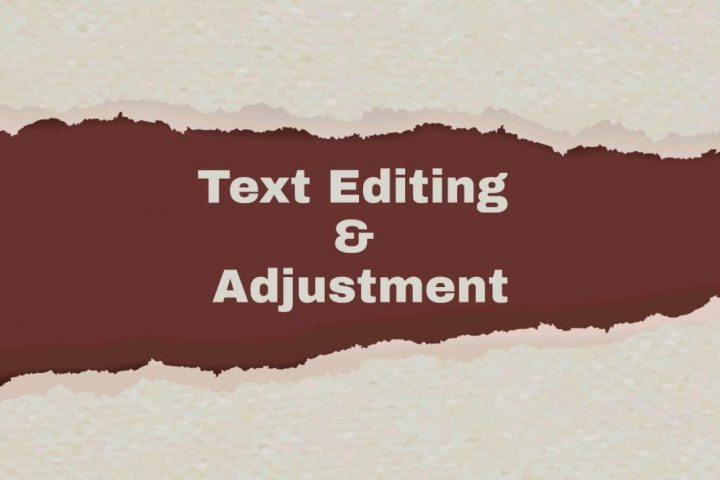If you look closely at any well-made video, you’d realize that there’s not one but many different types or styles of texts it may contain. There is a title, body, captions, etc, and each text type has its own importance and role to play. Helping with that, ProVideo lets you add text in the video in different ways with some incredible text templates.
Let’s find out how!
Add Text in Video With ProVideo’s Text Templates
ProVideo allows you to add text to your video using well-designed and absolutely catchy text templates.
On a primary basis, you can add a heading, sub-heading, and body. Coming to text templates, you get to add from the following categories:
Title
Put a Title to any scene in your video with various wonderful options.
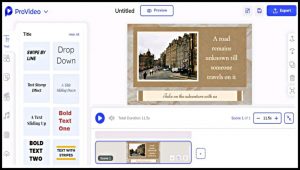 Title Text Template in ProVideo
Title Text Template in ProVideo
SubText
Browse through numerous looks and effects of SubText and include one anywhere in the video.
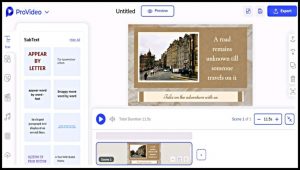 SubText Text Template in ProVideo
SubText Text Template in ProVideo
Dynamic
Let the text catch all the audiences’ attention with Dynamic text type.
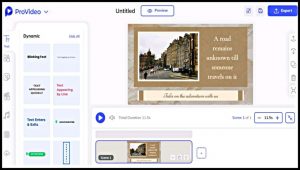 Dynamic Text Template in ProVideo
Dynamic Text Template in ProVideo
Shop
Place a highly persuasive CTA (Call-to-Action) or share an announcement creatively in the video with available choices.
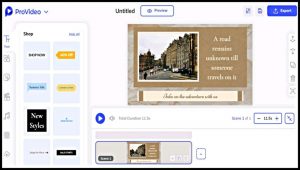 Shop Text Template in ProVideo
Shop Text Template in ProVideo
Highlight
Make any big news get noticed well with several spectacular highlight options.
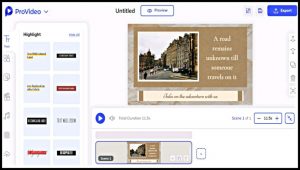 Highlight Text Template in ProVideo
Highlight Text Template in ProVideo
Caption
Say everything in lesser words for maximum attention by picking one from the caption.
 Caption Text Template in ProVideo
Caption Text Template in ProVideo
Social
Make the viewers reach out to you by offering the details in a captivating way via options in Social.
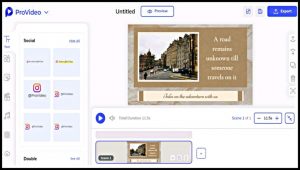 Social Text Template in ProVideo
Social Text Template in ProVideo
Double
Extra is always good; add the text in two different styles with Double.
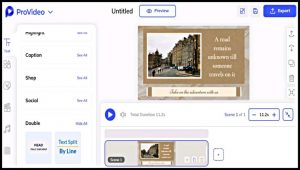 Double Text Template in ProVideo
Double Text Template in ProVideo
How to Add Text in Video Using Text Templates?
Important Tip: In order to add text to your video with text templates, you first have to understand your requirements. You must see what would actually look good and serve the video’s concept. However, ensure not to add excessive text. It would make the video look clumsy and fail in terms of attaining the objective.
Done with proper consideration, follow these steps to add text in video using text templates in ProVideo:
Step 1
Open the ProVideo iOS app on your device or visit ProVideo Web on your laptop or computer. Go to your Dashboard to start video making with either a template or from scratch.
Step 2
Click on either ‘Add a heading,‘ ‘Add a sub-heading,‘ or ‘Add a body’ to insert the basic text, if required. To add text to your video using any text template, click on any of the following categories:
- Title
- SubText
- Shop
- Highlight
- Caption
- Social
- Double
Then, tap on any option from the chosen template that you find is the most suitable. It will automatically get added to your video. Perform the needed edits by editing or adjusting the text. Do whatever rest of the editing you like, too, using other tools and features.
Step 3
Once done with editing and adjusting all the text, click on ‘Preview’ to check how the final video looks. Then, click on ‘Save’ to make the video available on your ProVideo Dashboard under your ‘Projects.’ If you wish to download the video on your device, click on ‘Export.’
Now that you know how to add text in video using ProVideo’s captivating text templates, do so effectively and create a visual masterpiece!