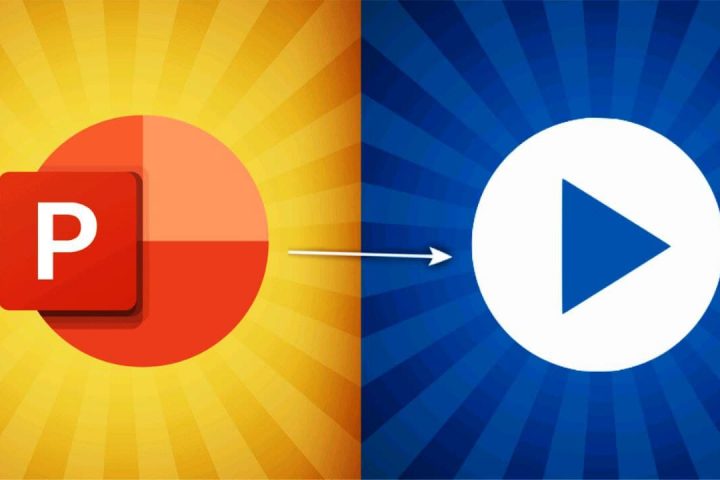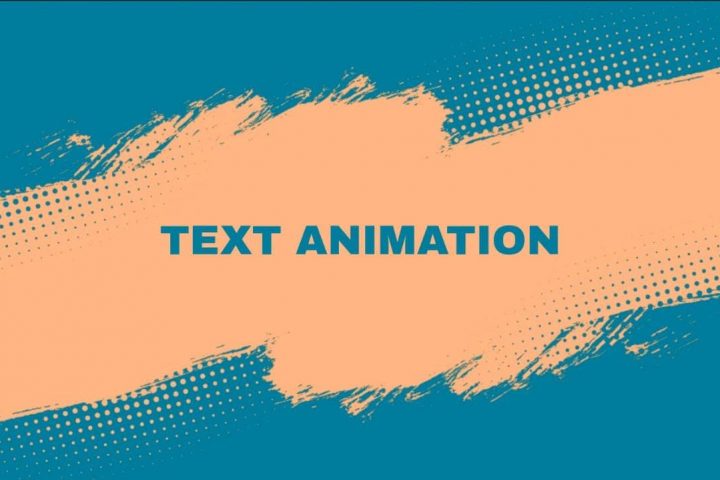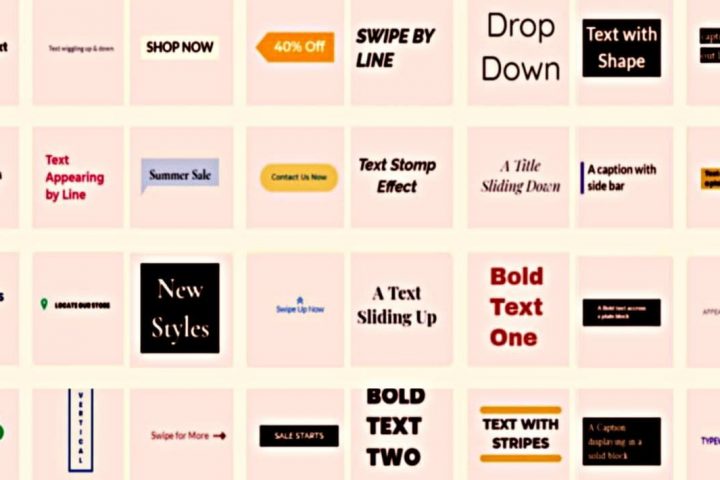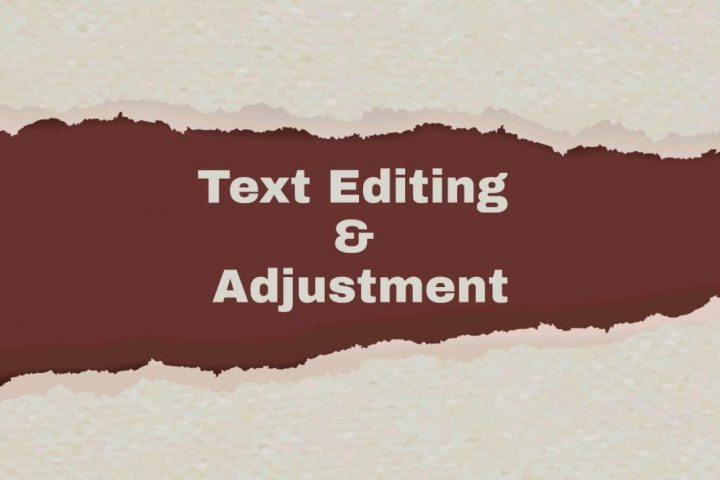The social media platforms allow videos of varying durations. However, there are times when longer videos serve the purpose better. In that case, it becomes essential to create videos for social media that are long yet engaging.
You can make videos of increased duration with ProVideo. In this article, we will share the top 3 assured ways of making a video longer for different social media platforms such as Instagram, Facebook, etc with ProVideo.
Let’s get to it right away!
How to Create Videos for Social Media With More Duration Using ProVideo?
Firstly, you have to have an ideal duration in mind as per your video’s concept and the social media platform you want to post it on. Done with that, follow the top 3 ways mentioned below to extend your video’s duration.
Way 1: Make videos longer by inserting more elements
You can add more elements to the video to make it longer. These elements can be anything ranging from adding media, i.e., images or video clips to text, stickers, and more. Whatever element you insert, make sure the video still stays clear, crisp, and relevant.
 Inserting More Elements in Video in ProVideo
Inserting More Elements in Video in ProVideo
The steps to do the same are:
1. Open the ProVideo iOS app or ProVideo Web.
2. Pick a template. Or, if you wish to make your video on your own, click on ‘Create from scratch.’
3. As the new screen with your chosen alternative appears, go to the panel with all editing options.
4. Click on any desired option to add whatever elements you want.
Way 2: Create videos of more time span by copying/adding more scenes
To learn how to extend a video for social media, there is another very effective method in ProVideo. You can copy any scene or add more scenes to the video.
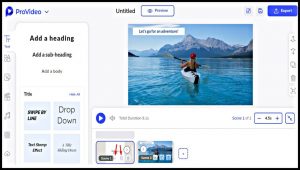 Copying/Adding More Scenes in Video in ProVideo
Copying/Adding More Scenes in Video in ProVideo
The steps to do the same are:
1. Open the ProVideo app or ProVideo Web.
2. Either pick a template or choose to create from scratch from the Dashboard. A new screen with the selection you have made will then show up.
3. Go to the bottom and choose a particular scene.
4. Click on the ![]() icon to copy the same scene. Else, tap the
icon to copy the same scene. Else, tap the ![]() icon to add a new scene.
icon to add a new scene.
Way 3: Increase video’s duration by extending its elements’ duration
ProVideo is a highly efficient app to extend video length, and that, too, in an instant. In this way of increasing the video’s duration using ProVideo, make the elements in the video have a longer time frame individually.
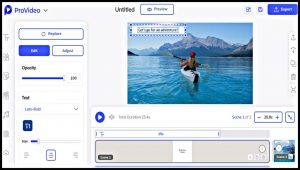 Extending the Elements’ Duration in Video in ProVideo
Extending the Elements’ Duration in Video in ProVideo
The steps to do the same are:
1. Open the ProVideo app or ProVideo Web.
2. Either pick a template from the collection of all templates or tap on ‘Create from scratch’ present on the Dashboard.
3. Once you reach the new screen with your selection, click on any element in the video. Its duration will show up on the scene it is present on. Increase the time by stretching the bar showing time.
4. To lengthen a scene, select it. Then, click the ![]() icon on the bar showing the time limit.
icon on the bar showing the time limit.
And that’s how effortless it is to increase video length. Now that you know how to create videos for social media that are long, try yourself today with ProVideo!