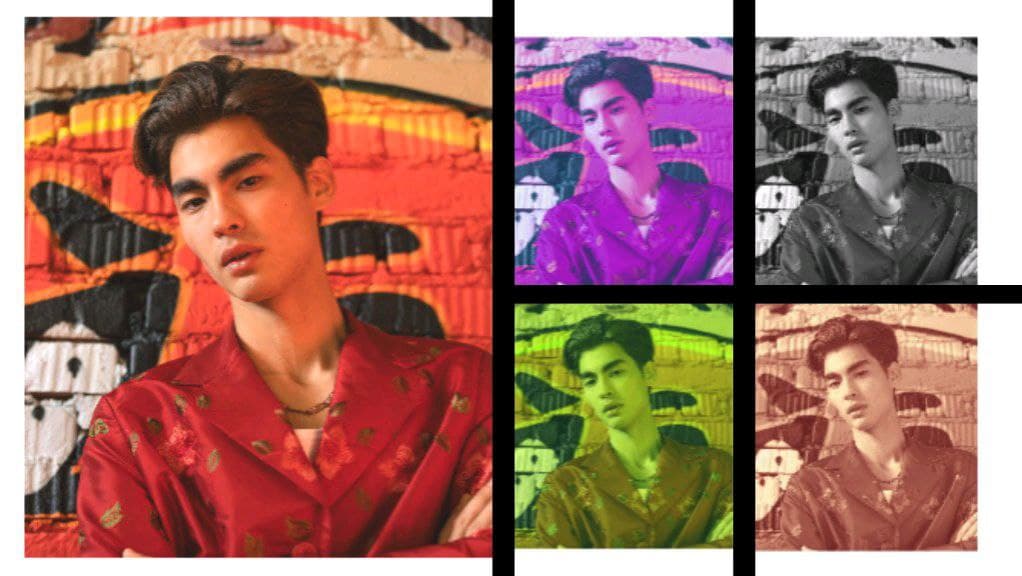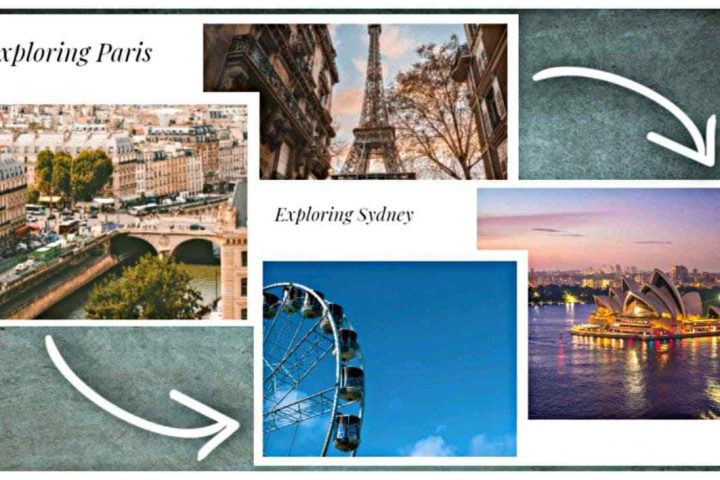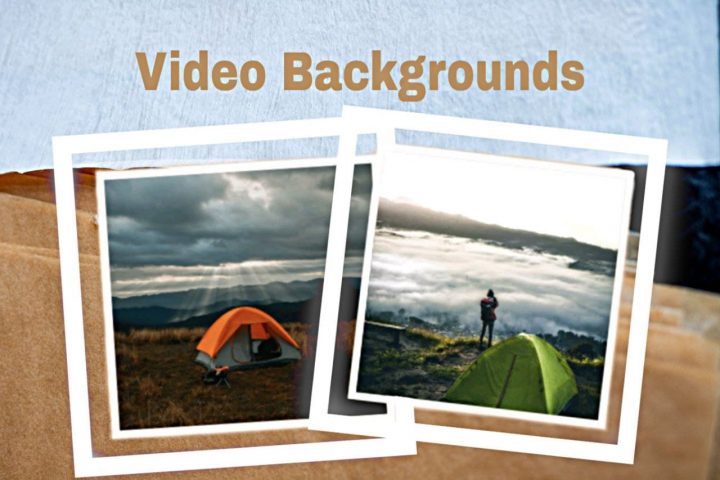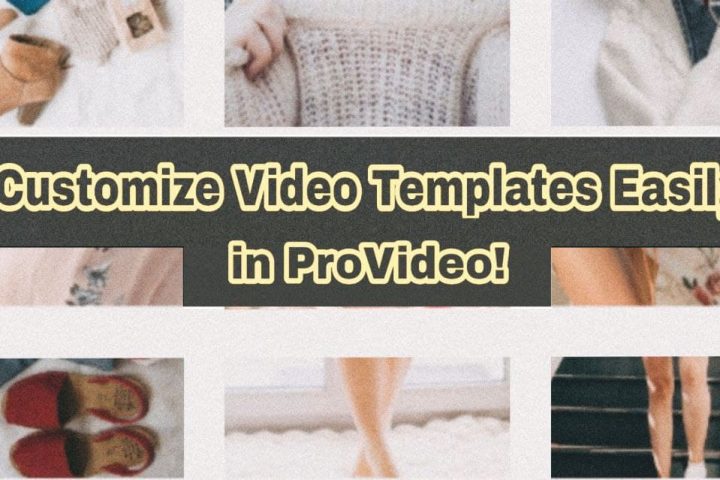If we ever ask you what’s the best part of video-making using a template, what would you say?
We believe, editing! And not any editing but styling your template in different ways exactly as you like to make it astonishing!
Well, ProVideo has got you all covered in that case. You can edit the video template effortlessly to achieve different, unique, and the desired look.
 Minimal Template Editing in ProVideo
Minimal Template Editing in ProVideo
ProVideo lets you use numerous incredible features and tools to have the appearance you want for your chosen template.
Let’s learn how!
How to Edit the Video Template in ProVideo?
There’s a two-step process to edit your video template. Here’s how:
Step 1: Pick a Template
In order to design your template and make it have your imagined look, you first need to choose a template.
You can do this by opening the ProVideo iOS app or ProVideo Web and picking one from there. All you have to do is click on ‘Start a new video.’ The ProVideo template library with all different types of templates will then open up. Select a template by tapping on it followed by ‘Use Template.’
Step 2: Edit the Video Template and Achieve Different Looks for Your Video
ProVideo lets you download free video templates, the best for your videos.
Done with choosing one, you can give the fancied look to it. Styling your template can be done with the ‘Adjustments’ and ‘Filters.’
Here is what you need to do to utilize them:
1. Click on any corner of the template.
2. A Panel on the left with ‘Adjustments’ and ‘Filters’ will appear.
3. Choose either of the two one by one to perform the edits you like. Make sure to be clear with what template look you want to achieve. According to that, perform the editing.
4. In the end, click on ‘Save’ to save the result on your ProVideo Dashboard. Click on ‘Export’ to have the video on your device.
What Does Each Feature Help You With?
The Adjustments and Filters have different and individual offerings. Each one helps you in its own way.
Adjustments
This feature does exactly what its name suggests. You can adjust different qualities of your template; you can adjust the text and images. This way, you get to have the look you have in your mind.
 Adjustments in ProVideo
Adjustments in ProVideo
What you can work upon in Adjustments include:
- Light of the template through Contrast & Brightness
- Gamma of the template with Red, Green & Blue
- Colour of the template using Hue & Saturation
Filters
Yet again, just what the name says!
The Filters allow you to put a visually appealing effect to your template. This adds more to the template and makes it stand apart.
 Filters in ProVideo
Filters in ProVideo
You get to use some extremely popular Filters in ProVideo. The list involves:
- Grayscale
- Sepia
- Black/White
- Brownie
- Vintage
- Kodachrome
- Technicolor
- Polaroid
And it’s a wrap!
By experimenting with Adjustments and Filters rightly, you can easily edit the video templates. Get different and desired captivating and engaging appearances of your selected templates in no time!