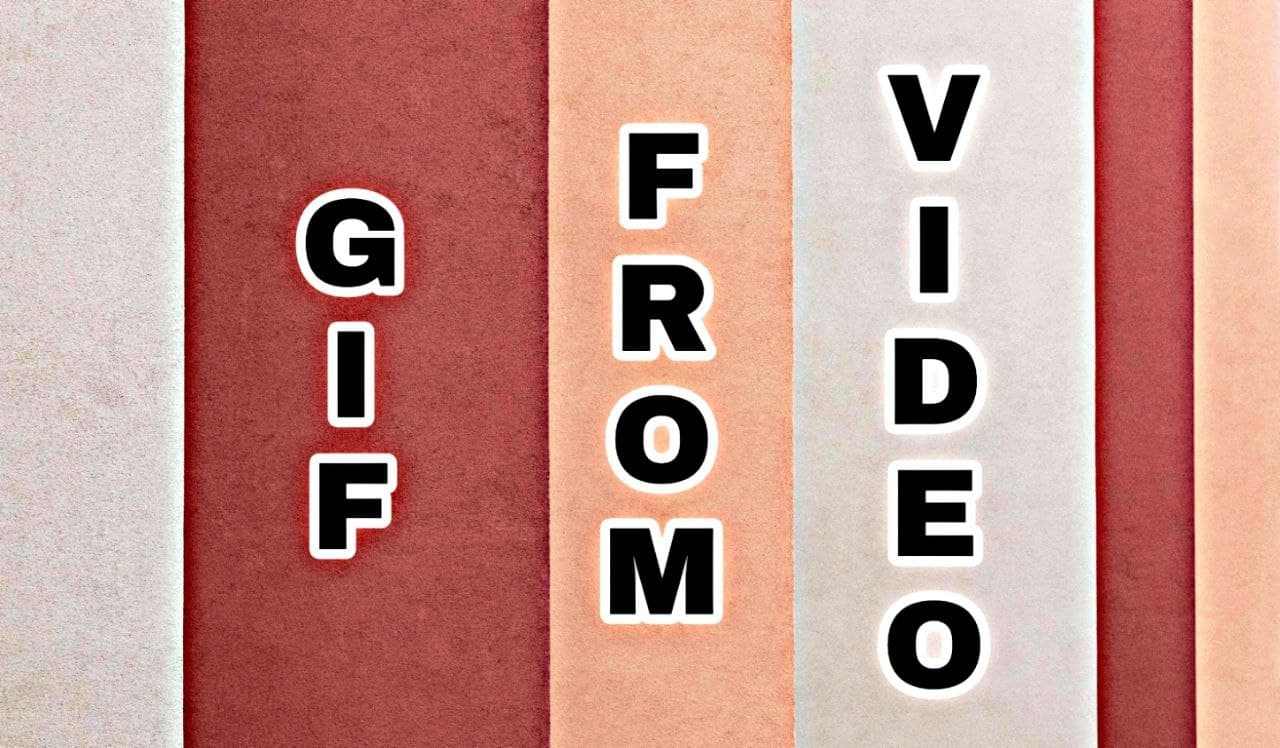GIFs, any day, are the best way to say whatever you want in an impressive and influential manner. Being short and pertinent, they catch the mood instantly. You can even design your own GIF from any existing or new video once you know how to create GIFs from videos easily and quickly.
And solving that for you, there is ProVideo. With ProVideo, you can turn your videos into amazing GIFs for free. You can create as many as you want, either on your phone or on the Web, having utmost ease and the ability to customize.
In this write-up, we will shed light on all the necessary information surrounding Gifs. This includes what a GIF is, how you can make one with any video clip in ProVideo, and more.
So, with no more delay, let’s get started!
What Exactly is a GIF?
In simple words, GIFs are short clips, either still or animated, that tend to play in a loop, usually with no audio. They convey the message, idea, feeling, and emotion or represent a scene or situation in the most appreciable way right away.
For instance, if you are feeling excited, share a GIF or if it’s your best friend’s birthday, say it with a GIF!
A Birthday Wish GIF
With a short duration of 3-15 seconds, rapid loading, easy shareability across multiple social platforms, and more such qualities, the GIFs are taking the digital world by storm!
Why Create GIFs from Videos?
You must be wondering, ‘Why should you make GIFs from videos?’ or ‘What really is the Purpose of a GIF?’
Well, not just one, but there are a bunch of purposes a GIF helps with. Here are some significant reasons why you should definitely create GIFs from videos:
- GIFs let you establish a connection with the receiver as soon as you send them.
- Being to-the-point always, GIFs instantly add zing to any conversation or situation.
- There can be a GIF for every feeling or situation.
- GIFs are widely supported across different social media networks. You can create one and share it on any platform you like.
- Both creating and sharing a GIF are fun and effortless.
How to Create GIFs From Videos?
With ProVideo, you can make GIFs from video online in just a few simple steps.
GIF Made From Video in ProVideo
But, not to forget, creating GIFs doesn’t only involve the steps to do so, but also some optimal tips.
And that’s exactly what we will be telling you ahead!
So, let’s begin!
How Do You Turn a Video Into a GIF?
You need to follow just 3 simple steps to convert any video into a GIF in ProVideo:
Step 1: Getting Started
Firstly, open your ProVideo iOS app or visit ProVideo Web.
In order to make a GIF, it is better to start with a blank video. To get a blank video for your GIF, click on ‘Create from scratch.’
If you wish to experiment with some creativity, you can choose any template, too. Just keep the feeling, idea, or situation behind your GIF in mind to make the appropriate selection.
Most importantly, make sure to choose a suitable layout for your GIF from the available aspect ratios of 1:1 (Square), 16:9 (Landscape), and 9:16(Portrait).
Step 2: Add the Video to Turn it Into a GIF and Customize
You can have the video in two ways to convert it into a GIF:
1. The first way is to tap on ‘Upload’ to insert any video clip of your choice from your device and edit it to form a GIF.
2. When you don’t have any or a good video to you, another way, which is picking one from Stock, comes into play. All you have to do is click on the ‘Stock’ option, followed by putting the keyword in the search panel according to your idea or thought. As the results show up, simply tap on whichever you like to insert it into your video and convert it into a GIF.
Now, to actually convert the video clip into a GIF, there are a few necessary edits as follows:
1. Firstly, trim your video to any time limit under 15 seconds. However, it is better and ideal to keep your GIF under 6 seconds. Select your video and click on ‘Trim.’ Perform the trimming as desired and required.
2. To bring the very essence of a GIF, don’t forget to tap on ‘Loop.’ Make sure to maintain the right duration of the Scene, as well, to allow your trimmed video to loop properly and act as a GIF.
Once you are done with these two necessary edits, you can customize your GIF as you want.
1. You can add text, stickers, and more such elements. However, don’t overdo it!
2. You can even animate your GIF by applying any In, Out, or Overall animation effect to the added elements or the trimmed video clip, i.e., GIF.
Step 3: Preview Your GIF and Download
Once you are done with creating your GIF, click on ‘Preview’ to see how it looks. If you feel the need for any more changes or final touches, you can do them and preview them again.
Done and dusted with everything and the final preview, tap on ‘Export’ to download your GIF to your device.
If you don’t wish to download the GIF then and plan to come back again for further editing, click on ‘Save.’ The GIF will automatically get saved under your ProVideo Projects, from where you can access and edit it anytime later.
Best Tips to Make a GIF
Now that you know how to create GIFs from videos in ProVideo, let’s learn about some of the best tips for an effective GIF-making process.
- Taking care of the GIFs length or duration is the key to a captivating GIF. While you can keep it anywhere under 15 seconds, it is better and recommended to stop at 6 seconds.
- The size of the GIF also matters. On an ideal level, try to keep it less than or equal to 8 MB.
- Ensure to select an appropriate layout to have a clear and catchy GIF in the end.
- If you plan to add text to your GIF in any form, keep it short and visible.
- Make intelligent use of video clips for an overall appealing GIF.
Where Can GIFs be Used?
There are many cases where GIFs perform incredibly well. However, some worth-noting ones we would like you to know are shown in the image below:
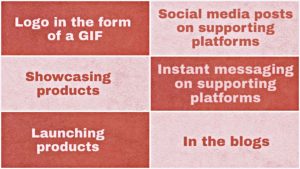 Uses of GIFs
Uses of GIFs
While the ones presented above are some suggestions, there is no limit to creativity and imagination. You can still utilize GIFs wherever you think they would work for you!
Create Customized GIFs from Videos at Your Fingertips!
The other name of GIFs is fun. You are sure to enjoy making and sharing them!
And with ProVideo, it all gets a lot easier. You can create a GIF for any mood or situation with absolute customization in just a few minutes.
As you have now learned almost every essential detail about how to create gifs from videos, wait no more to come up with the most interesting creations with one and only, ProVideo!