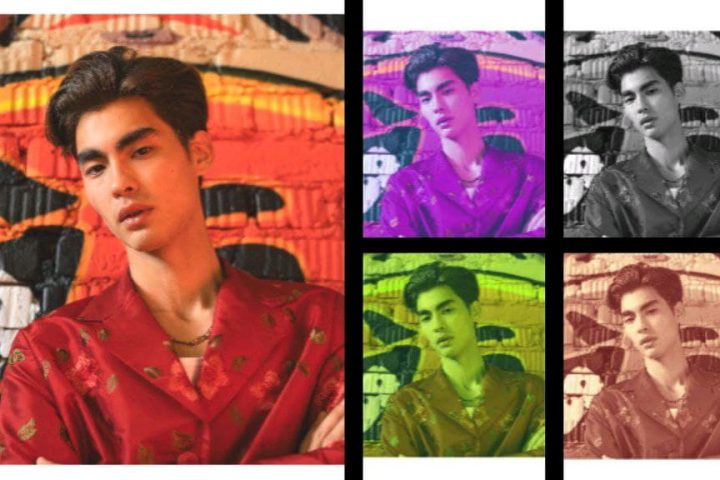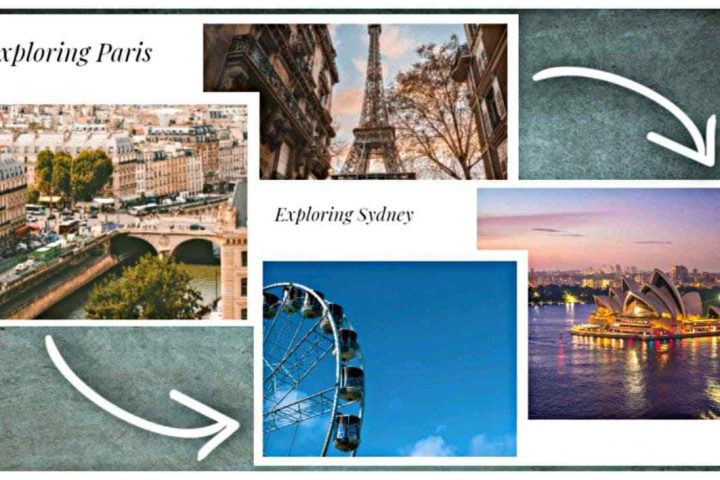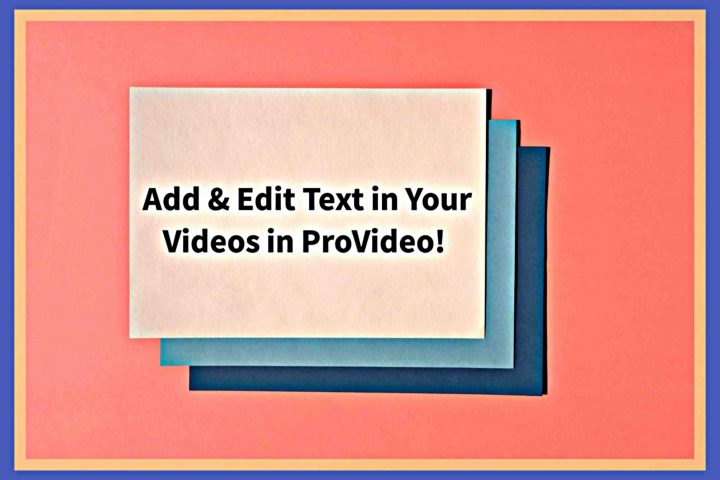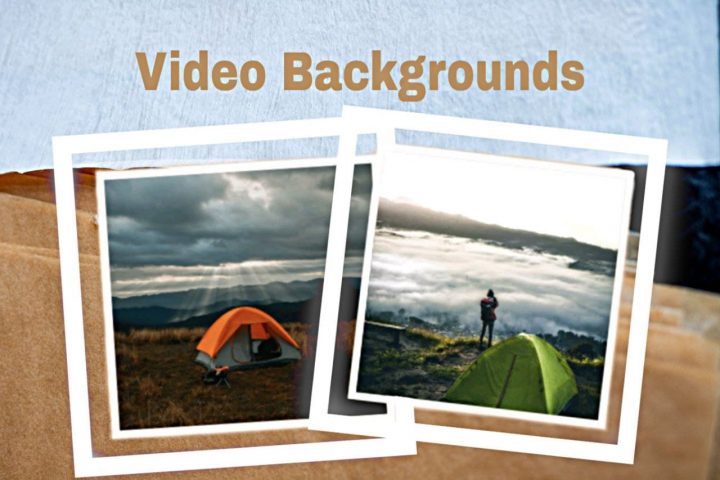Creating a video requires you to be quick, creative, and interesting. What helps in achieving it all, along with style, is a layout. But, what are different video layout template, and how do they make video-making better?
The layouts help you have a desired and appropriate shape for your video. ProVideo has a variety of thoughtfully made best layouts.
 Different Video Layouts in ProVideo
Different Video Layouts in ProVideo
In this article, we will take you to the bottom of all the necessary information surrounding layouts. We will also tell you how you should use these layouts with or without templates in ProVideo for the coveted results.
So, waiting no more, let’s just dive in!
What are Different Video Layout of Template in ProVideo?
Layouts can be defined as the design of your video. They come in different ratios and formats. A particular layout features your video clips, images, text, and whatever else you want at once. Besides being a space to create, they provide more visual variety as well to your video.
Speaking of ProVideo, you can make a video either with a template or from scratch. You get to use a blank canvas or video templates for Instagram, Facebook, YouTube, Pinterest, etc. Both the choices let you have a perfect and suitable layout serving your video’s objective!
While you can always mismatch based on your requirement, here’s a basic idea:
Layout in 1:1 Aspect Ratio: This layout is in a square form. It works well for your Instagram and Facebook posts. You may use it anywhere else, too, if it suits your needs.
 1:1 Aspect Ratio
1:1 Aspect Ratio
Layout in 16:9 Aspect Ratio: This layout comes in landscape mode. It goes along with videos for YouTube. Besides YouTube, you can use it anywhere else, too, as per the requirement.
 16:9 Aspect Ratio
16:9 Aspect Ratio
Layout in 9:16 Aspect Ratio: This layout has a portrait mode to it. It looks and performs excellently with Pinterest pins and Facebook or Instagram stories. Yet again, you may utilize it for any other video type if that works for you.
 9:16 Aspect Ratio
9:16 Aspect Ratio
How to Use Layouts in ProVideo?
After knowing what are layouts comes the time to learn how to use them.
In order to make their use, open the ProVideo iOS app or ProVideo Web and trace these steps according to two different scenarios as mentioned above.
Making a Video Using Templates:
Step 1: Visit your Dashboard and click on ‘Start a new video.’
Step 2: ProVideo’s template library will then automatically appear on your screen. Go through all the ProVideo templates categories. Choose any of your choices by clicking on ‘Use Template.’
Step 3: You will then see layout options on your screen. Select a suitable layout according to your need. Don’t forget to name your project.
Step 4: Wait till the video gets rendered. You will then have the desired layout and template of the video. You can start editing now.
Making a Video From Scratch:
Step 1: Visit your Dashboard and click on ‘Start a new video.’
Step 2: As the template library automatically appears on your screen, find the ‘Create from scratch’ option at the top on the left. Once found, simply click on it.
Step 3: You will then see layout options on your screen. Select a suitable layout according to your need.
Step 4: Give a name to your project under ‘Project Name.’ Post that, click on ‘Start Editing’ to begin.
Step 5: Wait till the video gets rendered. As it gets done, you will have your layout ready for video-making!
And here you have mastered all about what are layouts and how to use them in ProVideo! Download the ProVideo app and start now!