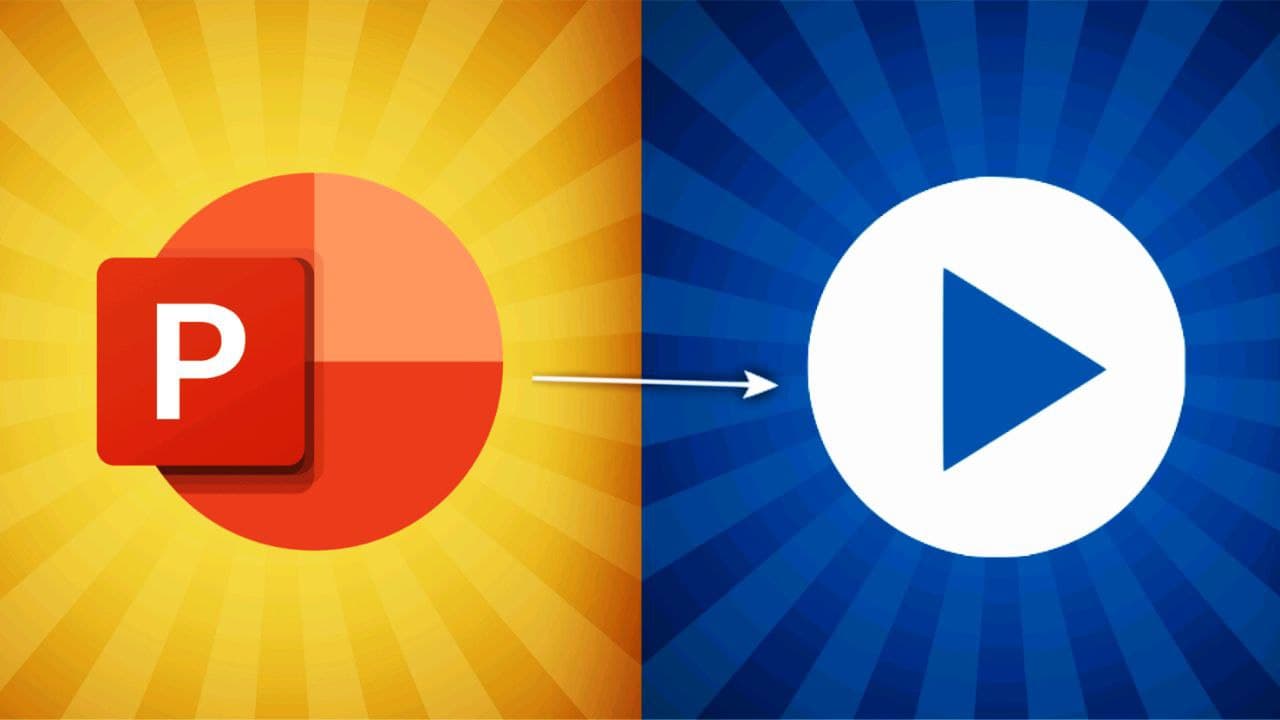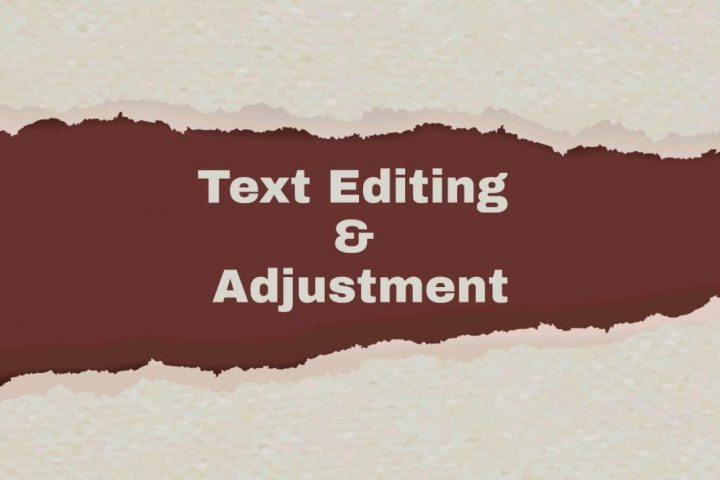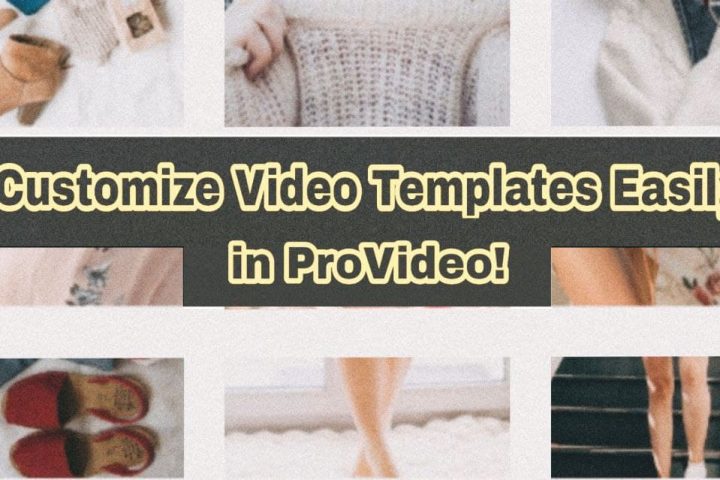The PowerPoint presentations are truly a savior! Be it a school project or a corporate presentation PowerPoint is the go-to option. But, do you know what’s even better? To make a PowerPoint presentation into a video for all your such purposes!
With ProVideo video maker, you can very easily transform your PowerPoint presentation into a well-made video.
Motivational Video Using ProVideo
You must be wondering what’s the need to choose ProVideo when you can get your presentation itself as a video by choosing video as the type while saving it.
Well, while PowerPoint offers a plethora of options for an incredible presentation, just picking the video type later for a video might not be enough. A video-maker like ProVideo lets you have your PowerPoint presentation as a video in the standard, desired, and even enhanced manner. You get to make it fancier with illustrations, stickers, animated text, and a lot more. And if you are thinking, “How do I convert a PowerPoint to a video for free?”, then ProVideo is all you need!
Further in this write-up, we will tell you how you can turn your PowerPoint to video with ProVideo. Keep scrolling to find out!
Make a PowerPoint Into a Video With ProVideo
With ProVideo, you are a few simple steps away from changing your PowerPoint Presentation into a video. Take a look below to know the steps you need to follow from the beginning till the end.
Step 1: Create & Save Your PowerPoint Presentation
Open Microsoft PowerPoint on your device. Open any presentation or create a new one.
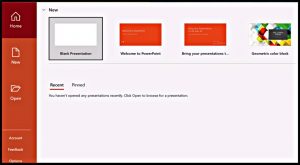 PowerPoint Presentation Window
PowerPoint Presentation Window
Once opened, perform the edits or changes, if required. Else, click on ‘File‘ at the top left of the menu bar followed by ‘Save As.‘ Under ‘Save as type,‘ choose ‘MPEG-4 Video.’
Step 2: Open in ProVideo & Edit
Now, to make a video from ppt with audio, animations, and every element you want, open the ProVideo iOS app or ProVideo Web.
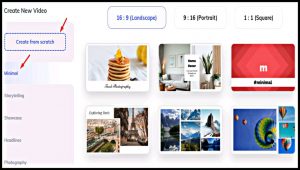 Choose a Video Template or Create From Scratch in ProVideo
Choose a Video Template or Create From Scratch in ProVideo
There are a bunch of editable video templates in ProVideo. You can start with any template of your choice. Or, you can also create from scratch. Once you have made the desired selection, and reach the editing screen, click on ‘Media’ to upload your PowerPoint presentation on the template or canvas. Then, click on any given option to add or edit the video elements as you like. For instance, insert video clips from Stock, add a soundtrack of your choice, apply animations, etc.
Step 3: Save & Share
You have now successfully changed your PowerPoint presentation into a video. Now comes the turn for preview and save or export.
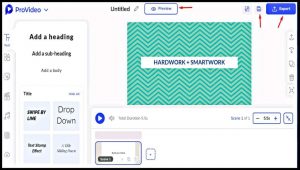 Preview and Save or Export Video in ProVideo
Preview and Save or Export Video in ProVideo
Tap on ‘Preview’ to see how your presentation into a video turned out. Make any necessary changes, if needed. In the end, click on the ‘Save’ icon to make the video available on your ProVideo Dashboard. From there, you can access or modify it anytime. If you want the video instantly on your device, click on the ‘Export’ icon and share wherever you want.
And that’s how effortless and productive it is to make a PowerPoint into a video with ProVideo!